[BUG]Prerequisites check fails when installing a passive primary site server with a SQL AlwaysOn managed database
Hi, I’m writing this article to share a bug I have been facing recently while visiting a customer.
This bug can happen when you are adding a passive primary site server to your SCCM infrastructure to provide high availability, while your database is under SQL AlwaysOn.
This bug will pop to you during the prerequisites check, as you can see in the capture below:
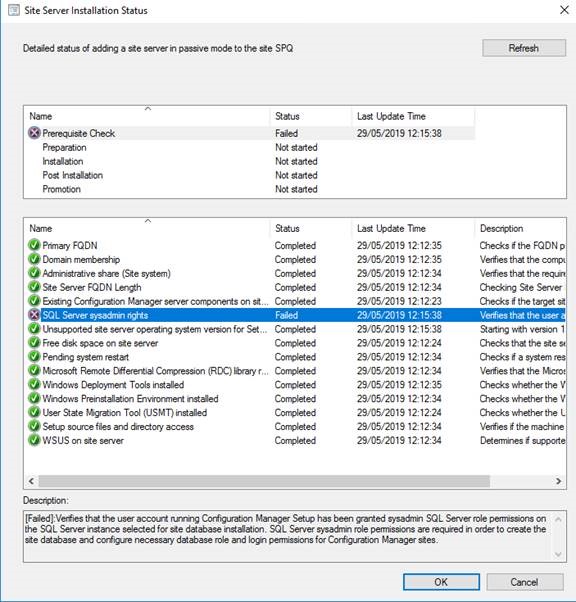
The workaround consists in creating manually a SQL alias for the passive site server.
An alias is an alternate name that can be used to make a connection. The alias encapsulates the required elements of a connection string, and exposes them with a name chosen by the user.
Aliases can be used with any client application. By creating server aliases, your client computer can connect to multiple servers using different network protocols, without having to specify the protocol and connection details for each one.
In addition, you can also have different network protocols enabled all the time, even if you only need to use them occasionally.
If you have configured the server to listen on a non-default port number or named pipe, and you have disabled the SQL Server Browser service, create an alias that specifies the new port number or named pipe.
Using SQL Server Configuration Manager
To create an alias
- In SQL Server Configuration Manager, expand SQL Server Native Client Configuration, right-click Aliases, and then click New Alias.
- In the Alias Name box, type the name of the alias. Client applications use this name when they connect.
- In the Server box, type the name or IP address of a server. For a named instance append the instance name.
-
In the Protocol box, select the protocol used for this alias. Selecting a protocol, changes the title of the optional properties box to Port No, Pipe Name, or Connection String.
The connection strings described in SQL Server Configuration Manager Help can be useful for programmers who create their own connection strings. To access this information, in the New Alias dialog box, press F1, or click Help.
Notes
If a configured alias is connecting to the wrong server or instance, disable and then reenable the associated network protocol.
Doing this clears any cached connection information and allows the client to connect correctly.
More informations:
Hi we are facing same issue, we have sccm site server pointing to listener with 3 SQL Always on configured (two SQL from one subnet and one SQL from other subnet ), can we change to SQL configuration from listener to single SQL instance and try installing passive site server
Once passive site installed will move sccm on Listener. Will this work ?
Hello,
I’m facing the similar issue. I tried create Alias without any luck. Can you help with any article for step by step process